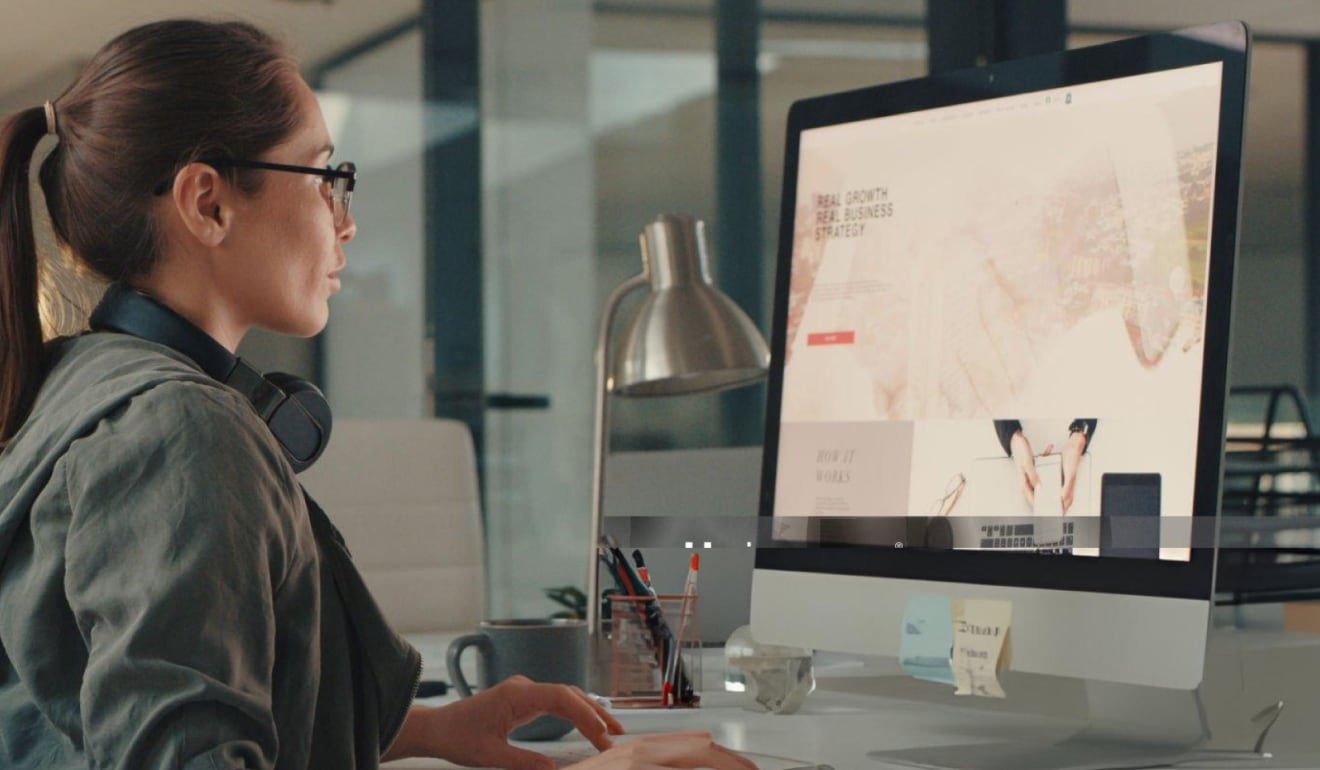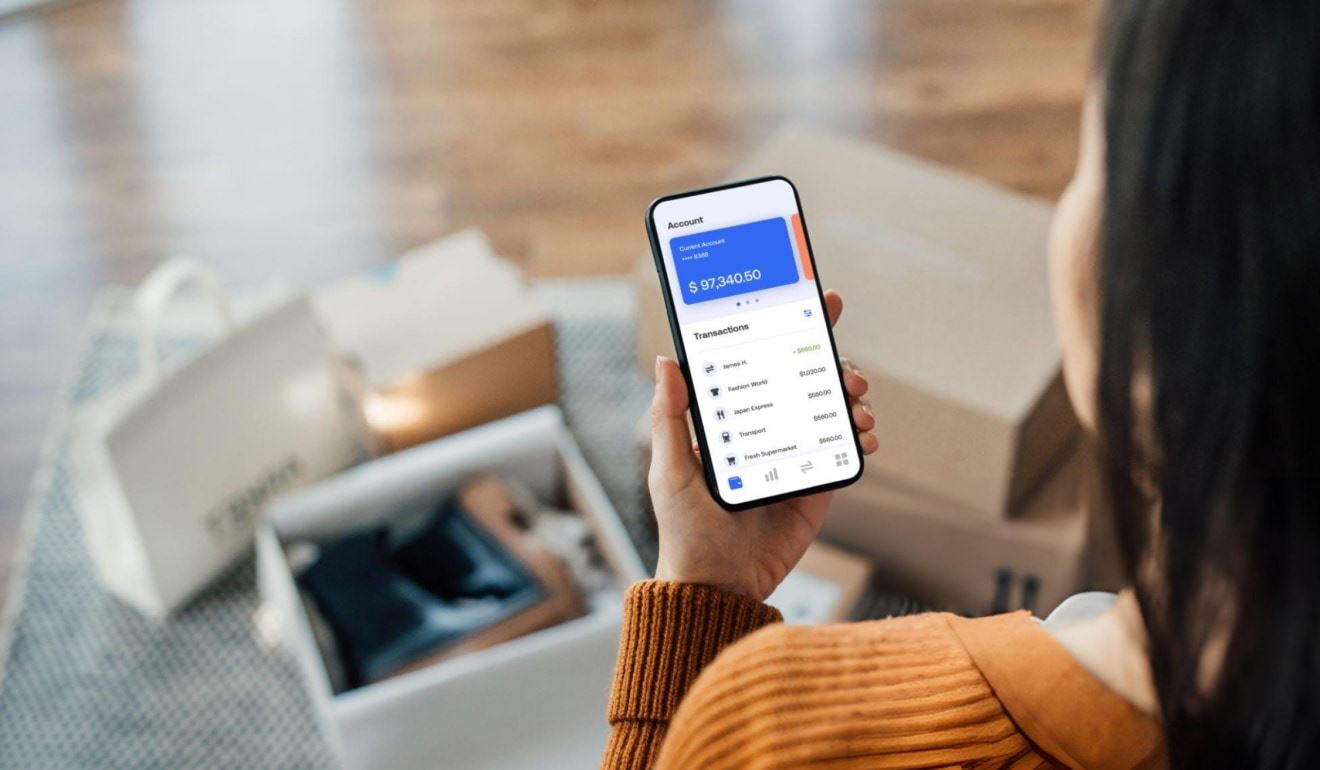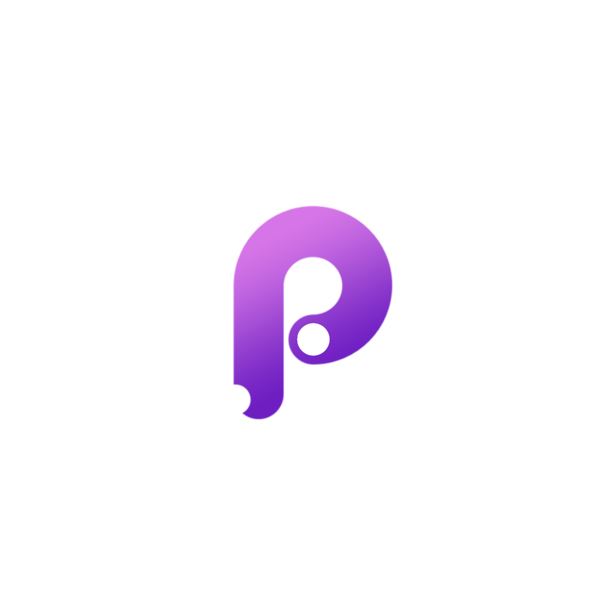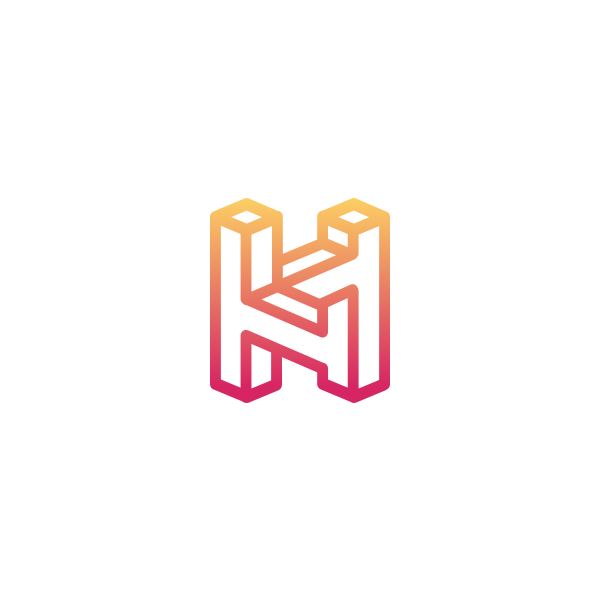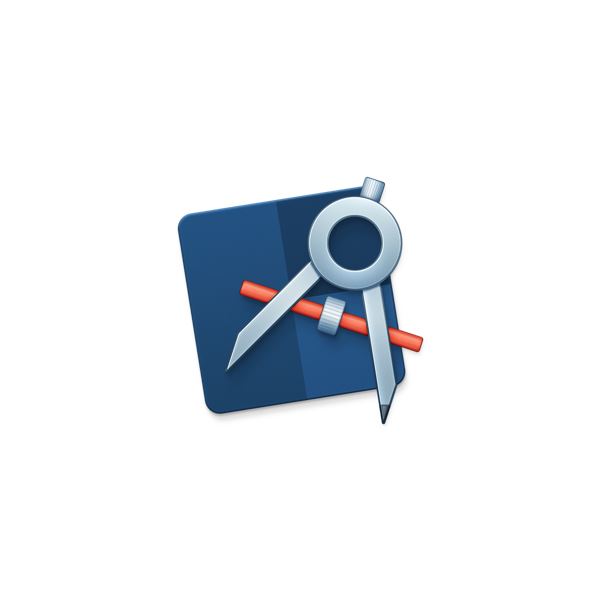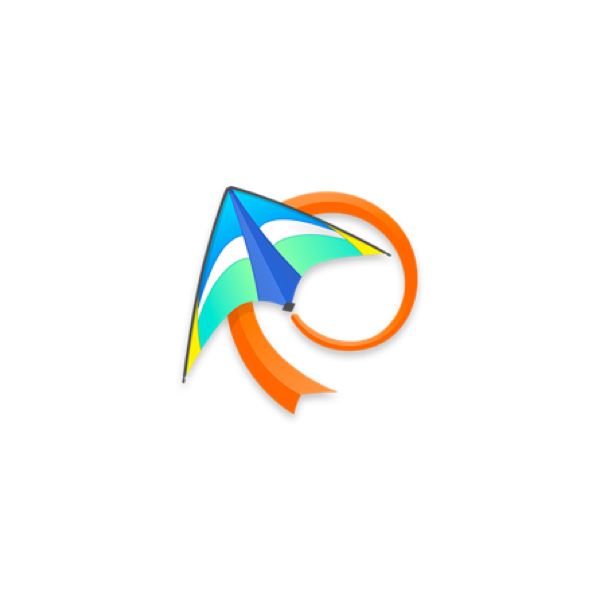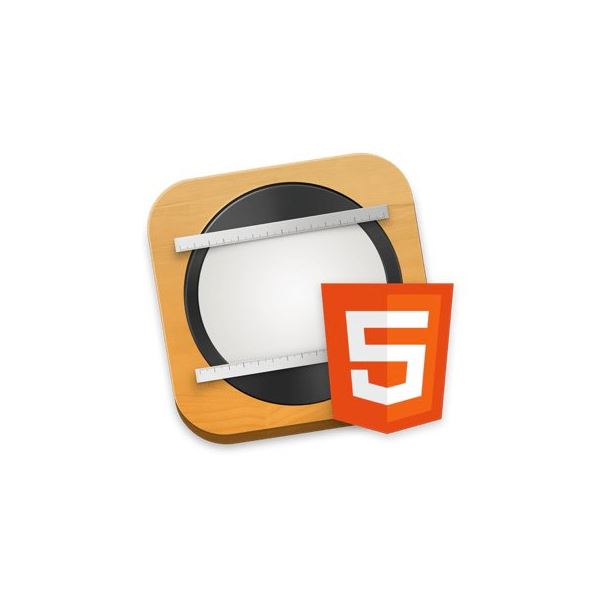Principle makes it easy to design animated and interactive user interfaces
Advanced techniques for creating user interface animations

Creating effective user interface animations can make all the difference in the success of a digital project
Creating effective user interface animations can make all the difference in the success of a digital project. A well-crafted animation can convey information instantly, engage users, and even elicit an emotional response. That's why understanding the principles behind UI animations is crucial when designing interfaces for both mobile and desktop. In this article, we'll explore the importance of UI animations, the principles of effective animations, popular animation tools, and advanced animation techniques for creating top-notch interfaces.
Understanding the importance of UI animations
UI animations have become an essential part of how people interact with software. They provide visual cues, guide interactions and improve the overall user experience. One of the most significant benefits of adding animations to your UI design is that it can help users perceive information faster. Animations can effectively highlight changes, draw attention to critical elements such as buttons and calls-to-action, and even direct the user's focus towards a specific area of the screen.
Enhancing user experience
Animations can help smooth out transitions and make UI interactions feel more natural. For instance, adding a subtle animation when a user clicks on a button can provide feedback that helps them understand what's happening within the app, creating a sense of instant gratification and satisfaction. This instant feedback enhances the overall user experience, making your interface more user-friendly, and ultimately, more successful.
Moreover, animations can add personality to your interface, making it more engaging and enjoyable to use. They can help create a unique brand identity that users can associate with your app. For example, a food delivery app might use animations of food items being prepared and delivered to create a fun and exciting experience for users.
Guiding user interactions
UI animations can help guide users by providing a clear visual hierarchy, which helps prioritize the order of the actions they should take while using your interface. For example, a progress bar animation during a download process keeps users informed about what's happening, provides them with a sense of context, and reassures them that the app is working as it should be.
Animations can also be used to provide users with hints and tips on how to use your app. For instance, a tutorial animation can guide users through the steps they need to take to complete a task, making it easier for them to learn and use your app.
Providing visual feedback
Animations can also help provide feedback when errors occur within the app. For instance, if users input incorrect information, instead of showing an error message, an animation can highlight the area that needs to be corrected, making it easier for the user to identify and fix the issue quickly.
Additionally, animations can be used to provide users with confirmation that a task has been completed successfully. For example, when a user submits a form, a confirmation animation can be displayed to let them know that their submission was successful.
Conclusion
In conclusion, UI animations are an essential part of modern app design. They can enhance the user experience, guide interactions, and provide visual feedback. By adding animations to your UI design, you can create a more engaging and user-friendly experience for your users, ultimately leading to greater success for your app.
Principles of effective UI animations
When it comes to creating effective user interface animations, it's crucial to keep some essential principles in mind. The principles of clarity and simplicity, consistency, responsiveness, and flexibility should always guide your design decisions.
Clarity and simplicity
Animations should always be simple and straightforward to understand, without adding unnecessary complexity to the UI. Clarity and simplicity help users interact with the app with ease and make the overall experience more enjoyable.
For example, if you're designing an e-commerce app, you might use a simple animation to show users that an item has been added to their cart. This animation could be as simple as a small icon that appears briefly to indicate that the item has been added.
Another example of a simple animation is a loading spinner that appears when the app is retrieving data from a server. This animation provides feedback to the user that the app is working and helps them understand what's happening behind the scenes.
Consistency
Consistency helps users understand how the app works and makes them confident when interacting with it. Using consistent UI animation patterns throughout the app will make it easier for users to learn and remember how to use the app, which helps them feel more comfortable and satisfied while using it.
For example, if you're designing a travel app, you might use a consistent animation to show users how to search for flights. This animation could involve a simple swipe gesture that takes users to a screen where they can enter their travel details.
Another example of consistent animation is a navigation menu that slides in from the side of the screen. This animation is used in many apps and has become a standard way of displaying navigation options.
Responsiveness
Responsiveness refers to how quickly and efficiently the animation responds to user interactions. Responsiveness is essential because it helps users perceive the app to be more fluid and natural in its response to their interactions.
For example, if you're designing a game app, you might use a responsive animation to show users how to play the game. This animation could involve a simple tap or swipe gesture that triggers an action in the game.
Another example of responsive animation is a menu that expands when the user taps on it. This animation should be quick and smooth, so the user doesn't have to wait for the menu to open.
Flexibility
Flexibility means considering different use cases and scenarios and creating animations that can adapt to different screen sizes and devices. Animations designed with flexibility in mind are more likely to work across different platforms and environments.
For example, if you're designing a messaging app, you might use a flexible animation to show users when they've received a new message. This animation could be designed to work on both small and large screens and should be easy to understand and use.
Another example of a flexible animation is a login screen that adapts to different screen sizes. This animation should be designed to work on both phones and tablets and should be easy to use and understand on both devices.
Popular UI animation tools
When it comes to creating UI animations, there are several powerful tools available to designers. Here are some of the most popular ones:
Adobe After Effects
After Effects is a comprehensive and versatile tool that enables designers to create complex animations and visual effects for films, videos, and other digital media content. It is widely used in the film and television industry to create special effects and motion graphics.
One of the key features of After Effects is its powerful animation engine, which allows designers to create a wide range of animations, from simple transitions to complex character animations. It also includes a range of tools for compositing, tracking, and color correction, making it a versatile tool for creating high-quality animations.
With its extensive range of plugins and third-party tools, After Effects is a highly customizable tool that can be tailored to suit the specific needs of individual designers and animators.
Principle
Principle is a prototyping tool designed specifically for creating UI animations. With its user-friendly interface and robust animation engine, designers can create and preview animations in real-time quickly. Principle also includes a feature called component animations, which enables designers to create complex animations for group elements such as buttons or lists.
One of the key benefits of Principle is its ability to create animations that are optimized for mobile devices. It includes a range of pre-built components and templates that can be used to create animations quickly and efficiently.
Principle is also highly customizable, with a range of plugins and third-party tools available to extend its functionality.
Framer
Framer is an advanced prototyping tool that provides designers with a suite of powerful animation tools. With its intuitive interface and powerful code editor, designers can create complex and dynamic animations, including those that respond to user interactions and input.
One of the key benefits of Framer is its ability to create animations that are optimized for mobile devices. It includes a range of pre-built components and templates that can be used to create animations quickly and efficiently.
Framer is also highly customizable, with a range of plugins and third-party tools available to extend its functionality.
Haiku Animator
Haiku Animator is a cross-platform tool that enables designers to create animations that can be integrated into web or mobile apps. With its easy-to-use interface and pre-built components, it allows designers to create animations quickly and efficiently.
One of the key benefits of Haiku Animator is its ability to create animations that are optimized for web and mobile devices. It includes a range of pre-built components and templates that can be used to create animations quickly and efficiently.
Haiku Animator is also highly customizable, with a range of plugins and third-party tools available to extend its functionality.
Advanced animation techniques
To take your UI animations to the next level, here are some advanced animation techniques to consider:
Easing and timing functions
Easing and timing functions refer to the speed and acceleration of animations. Understanding these functions is essential when designing UI animations because they can make your animations feel more natural and fluid. Designers use easing functions to create animations that speed up or slow down, and timing functions to add delays.
Sequencing and choreography
Sequencing and choreography refer to the order of animations and how they relate to each other. Designers can use different sequencing and choreography techniques to create complex animations that satisfy specific user interactions or outcomes. Such techniques add depth and character to the design while also making it more intuitive to users.
Layering and depth
Layering and depth refer to the different levels of content within your interface design. Designers can use animation to create an illusion of depth that provides the user with a sense of spatial awareness and hierarchy. By layering content and using depth effects, designers can create animations with a more profound impact on users.
Dynamic animations based on user input
Designers can use user input to create dynamic animations that respond to the user's actions. For instance, creating animations that respond to a user's touch or swipe gestures can create a more interactive and engaging user experience. Dynamic animations also provide users with instant feedback, making the overall experience more satisfying and enjoyable.
Designing effective UI animations is an essential aspect of creating a successful digital experience. Understanding the principles of effective UI animations, popular animation tools, and advanced animation techniques can help designers create animations that enhance user experience, provide value, and convey information quickly and effectively. So, next time you design or redesign your interface, don't forget to consider the power of UI animations and the impact they can have on your users.
FAQ
UI animations are important because they can instantly convey information, engage users, and even elicit emotional responses. They provide essential visual cues, guide user interactions, improve the overall user experience, help users perceive information faster, highlight important elements, and direct user focus.
Animations enhance UX by smoothing out transitions, making interactions feel more natural, and providing instant feedback (like confirming a button click), which creates satisfaction. They also add personality to the interface, making it more engaging and enjoyable, and can help establish a unique brand identity.
Animations guide users by establishing a clear visual hierarchy, helping prioritize actions. They provide context (e.g., progress bar animations during downloads), reassure users that the application is working correctly, and can offer hints or tutorial animations to show users how to complete tasks.
Animations provide crucial visual feedback. They can highlight areas with errors (like incorrect form inputs) without relying solely on error messages, making issues easier to identify and fix. They also offer confirmation when a task, such as submitting a form, has been successfully completed.
The core principles for effective UI animations mentioned are:
1. Clarity and Simplicity
2. Consistency
3. Responsiveness
4. Flexibility
This principle means animations should be straightforward and easy to understand, avoiding unnecessary complexity. Simple animations help users interact with the app easily and make the experience more enjoyable. Examples include a brief icon indicating an item added to a cart or a simple loading spinner.
Consistency in animation patterns helps users understand how the app works and builds their confidence. It makes the app easier to learn and remember how to use, leading to greater user comfort and satisfaction. Using the same animation for similar actions (like navigation menus) is key.
The blog post lists several popular tools for creating UI animations, including Adobe After Effects (for complex effects), Principle (for UI-specific prototyping), Framer (advanced prototyping with code), and Haiku Animator (cross-platform for web/mobile integration).
Easing and timing functions control the speed and acceleration of animations. Understanding and using them is essential to make animations feel more natural and fluid rather than abrupt or robotic. Easing functions manage the speeding up or slowing down, while timing functions can introduce delays.
This refers to animations designed to react directly to a user's actions, such as responding to touch or swipe gestures. These dynamic animations create a more interactive and engaging experience, provide immediate feedback, and can make the interface feel more satisfying and enjoyable to use.